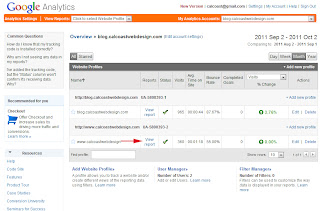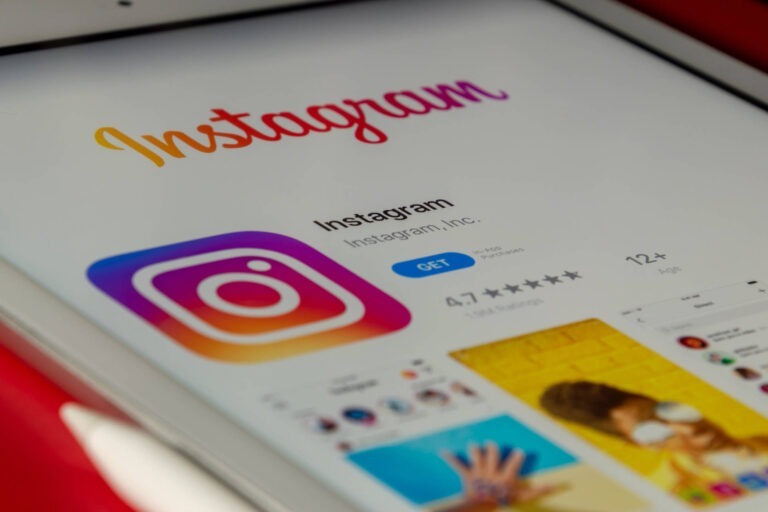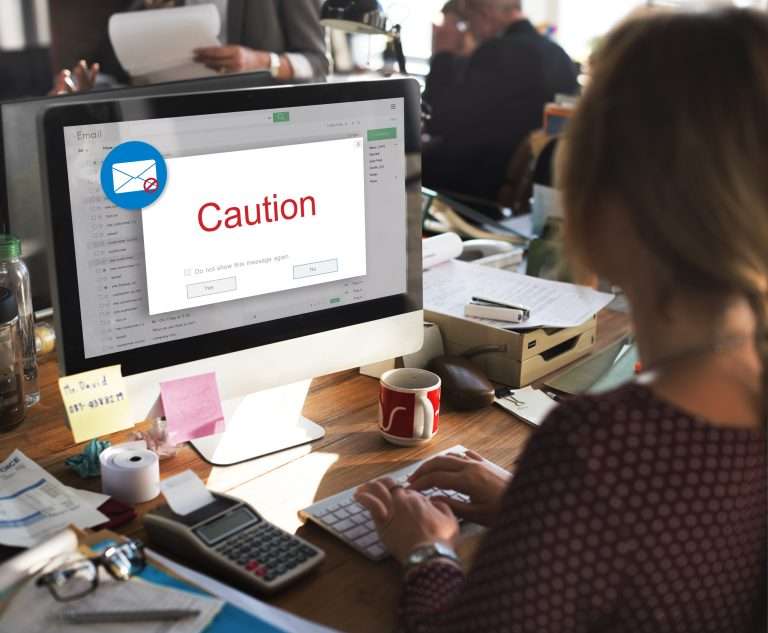How to Set Up Google Analytics Email Updates
The following steps will walk you through the process of setting up a google analytics email update and also how to remove an email update.
- First check to see which version of Google analytics you have running. This is a quick guide to the current version
- The following screen shot is what you will see right after you log onto google analytics.
- The first step is to select which account you want to change.
- After you have selected the account the next thing you want to select is view report.
- On the following screen you will want to select the small email icon towards the top of the screen. Follow the red arrow.
- This screen is how you will manage your emails.
- There are a few options available to you. The one to manage your emails is at the top called send to others
- This box gives you the ability to send your google analytics to multiple recipients. This is useful if you have multiple administrators running your site.
- There is also an option to chose how frequently an email will be sent out to the recipients, this can be viewed by selecting the schedule button in the middle of the screen.
How to Remove a Google Analytics Email Update
The process to remove a google analytics email is the same as how you create one. The only difference is when you get to the last step you delete the email you no longer want to be updated with any google analytics information.
For a walk through on how to remove an email from google analytics please follow these steps.
- First check to see which version of Google analytics you have running. This is a quick guide to the current version
- The following screen shot is what you will see right after you log onto google analytics.
- The first step is to select which account you want to change. For this demonstration I will be selecting blog.calcoastwebdesign.com.
- After you have selected the account the next thing you want to select is view report.
- On the following screen you will want to select the small email icon towards the top of the screen. Follow the red arrow.
- Once you have selected the small email icon on the top of the page you will be redirected to the this page.
- To remove an email from receiving google analytics updates select the email next to the red arrow and delete it and hit save on the bottom of the page.
You have now deleted an email from your google analytics account.