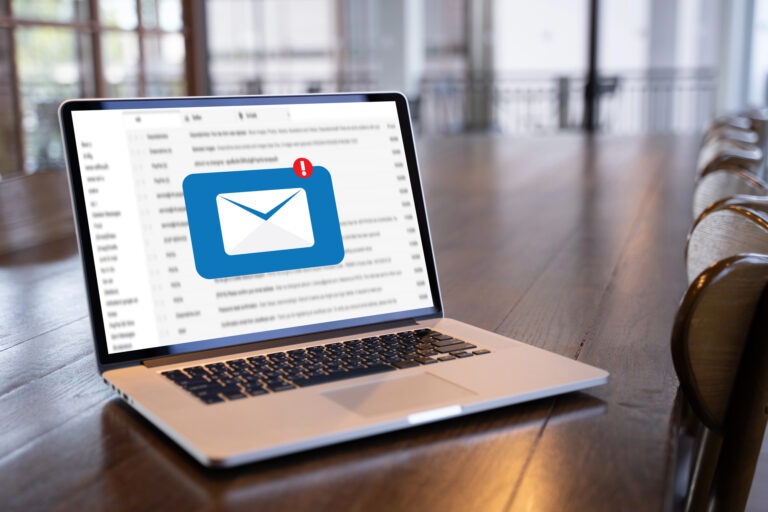So you have a video, or a web cam, or just an itch to get the social media thing rollin.
Its time to get starte d by making your video searchable & viewable.
d by making your video searchable & viewable.
Now, its certainly possible for you to embed or insert your video into any old online presence like a web page, blog, as is; but it’s not the easiest, fastest, or most user friendly way to do just that.If you don’t mind a little YouTube branding (and linking) then, with just a lil help from a web cam, you’re just minutes away from having a video online.
Of course we recommend a professional video production solution for best representing your business, but casual YouTube web cam tutorials, FAQ replies & client testimonials are completely acceptable and successful on the web today.
 Prepare Your Video – Have your video ready and named relevantly to the content within it. Most laptops today come equipped with a web cam and software. If your computer doesn’t come equipped, you can purchase a very inexpensive web cam (with included software) at your local electronics store. You don’t need anything fancy to make it work but of course price often reflects ease of use or capabilities.Whether you have a webcam video, flip camera upload or professionally shot video file, please confirm your video is an acceptable YouTube format.
Prepare Your Video – Have your video ready and named relevantly to the content within it. Most laptops today come equipped with a web cam and software. If your computer doesn’t come equipped, you can purchase a very inexpensive web cam (with included software) at your local electronics store. You don’t need anything fancy to make it work but of course price often reflects ease of use or capabilities.Whether you have a webcam video, flip camera upload or professionally shot video file, please confirm your video is an acceptable YouTube format.
Are you looking to turn your audio files into a video file? Click here to read how to do so using Windows Movie Maker (free software).
- Set Up a YouTube Account – If you already have an account, please skip to the next step. Otherwise, follow these simple instructions…
- Visit YouTube.com
- Create an account by clicking on “Sign Up” in the top right corner.
- Fill in standard variables and select “I accept.”
- Feel free to connect your youtube account with your google account if you so please.
- Click “Sign In” or “Create Google Account”
- Once set up, be sure you are signed in and then we can start modifying.
- Visit Account:Profile Setup – Please be sure to fill this out as thoroughly as possible. the more information your profile about your copy, the better it is for people to find you online for both your company and your keywords.Make sure you click on each component along the left nav there and fill it out as thoroughly as possible.
If someone finds your video online and wants to get a hold of you or needs more info., this is the faster and easiest way to get that info to them. Don’t risk hesitation and a lost conversion. Fill this info out!
- Once saved, simply preview your page in your browser by clicking on your username in the top right corner.This should bring you to your live page.
- Once there, click on “Edit Channel” to modify your indexable “channel” or webpage that will serve as the hub page for all of your videos.Again, you will want to click on each of the links in the left nav to fill out entirely.Be sure to brand yourself with your colors, logo, tag lines and familiar content.
Once created its important to optimize & brand your channel. Be sure to change your default settings to include your site colors, upload your logo, include descriptive text about your company and its available solutions.
Once your channel/account is ready, its time to upload your prepared video.
- Adding a Video to Your YouTube Account – Once signed in proceed with the following steps…
- Click on the little arrow beside your username in top nav. Select “My Videos” and then “New” and “Video Upload”
- From here you can click on “Upload Video.” Simply browse on your cdrive to where your relevantly named video is saved and hit “upload.
- While its saving, be sure to fill out all variables.Title – This needs to be extreamly relevant to the content within the video. Its important to include you keywords when you can so that your video can rank well in the search engines as well as your site and other profiles.I like to try and use longer explanatory titles that include multiple keywords. A simple solution to doing this is “Keyword 1: A Guide to “Keyword 2” etc
Description – Again, you want to make sure to leave details about the content of the video. A search engine cant see or hear your video so this is the best opportunity you have to telling them what its about so that they index it appropriately,. Again, we encourage you to use keywords you want to come up for in the search engines too.
Tags – Just like keyword you type in the search engines, these are labels you give your video that will help people find it when searching for specific tags. (Insert wiki YouTube tag definition here.)
Also ensure you select a category and make your video public. If you skip this step and make it private, you will not be able to embed it in other places. It will be locked from viewing.
- “Save Changes”
- Now click on “View Videos” link right below.You will see your video uploaded near the top. Click edit to modify additional elements regarding your video like thumbnail photo, location , privacy options and more!I encourage you to play around in your account. Click on things., You’ll discover just how easy it is to optimize your channel, add video form your mobile device, and much more!
- Embedding or Inserting Your YouTube Video Into a Webpage pr Other Online Profile – Once your video is uploaded to your account, it is viewable online.
- Simply navigate to where your video is live online. You will notice some options for linking and embedding in the top right corner of the page .
- You will see a “link” option here for sending your link via email or posting your link on Facebook, etc.
- You will also notice the “Embed” option. Simply place your cursor in this box to highlight all text. Then just copy this code for integration.
- Before you highlight and copy though, take notice of the option right below your link. You can add a colored frame around your video or adjust the size as easily as just clicking here first. It will auto change your code before you copy it.
- See this in action on our welcome video at CalCoastWebDesign.com.
TO Insert Into a Webpage, Blog Post, Or other HTML Compatible Profile:
- Just adjust your webpage you want the video on to set your formatting, tables and all other attributes to prepare for where you want your video.
- Wherever you want that video, simply type “Insert Video Here.”
- Once ready with the embed code copied from youtube, go into the html source code for your web page and search and find “Insert Video Here” text you just added.
- Paste your copied YouTube.com embed code over this placeholder text.
- Send your files live online and you should see your video in action.
- Embedding or Inserting Your YouTube Video Into a Social Network – While most social networks & micro blogs like Twitter, only allow for URL links to your video, other networks will also embed it for you too!Facebook – Adding your YouTube video to Facebook is sooooo easy. While on your wall, simply click on the link icon in the “What are you doing” window. From here you can paste in your YouTube video link (not embed code) and it should auto show up under your text area. Just type up some intro text in the text area and save to your wall to share!
Many other social networks have html capabilities or add on applications, plug ins and add-ons that will allow for simple html. Just follow the step in #4 above to ensure you apply embed code in html appropriately.
More Ideas For Embedding or Inserting Your Video:
- Website Homepage
- Interior Landing Pages
- Product Pages (assist in sales)
- Near a “Buy Now” Button or Other CTA (call to action)
- Email Marketing
- Tradeshows
- Convention
- Virtual Assistant in Office
- Employee & Client Training
- Posting a Bulletin to YouTube – YouTube also allows you to post “Bulletins” for your subscribers. This is similar to a status update on other social networks, such as Facebook. This means that even if you haven’t uploaded a new video, you can still get the word out to your subscribers about your latest promotions and updates!Of course, this also means that when you do upload a new video to your channel, you can post a bulletin about it as well. This will help increase the visibility of your new video to subscribers who have opted out of notification emails alerting them when a new video is posted.