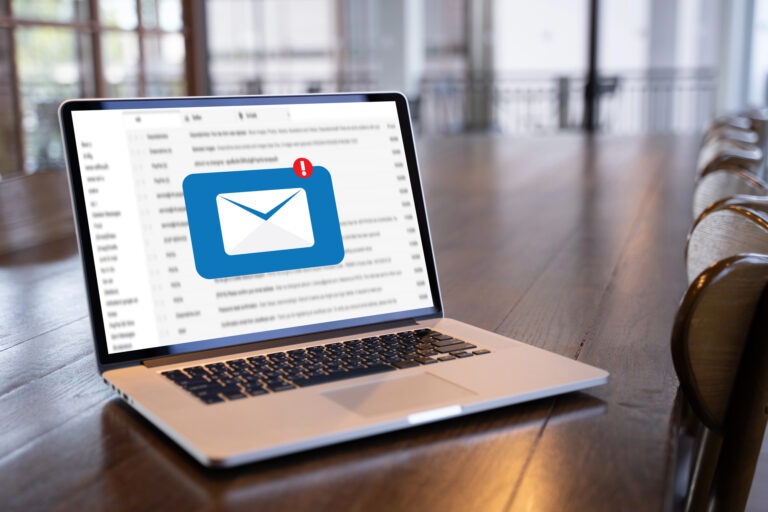At Cal Coast Web Design, we often use third-party applications to add functionality to your websites. We do this for a couple of different reasons, most of which saves money and development time. While there are numerous advantages to using third-party applications, sometimes there are some drawbacks. The application we utilize to pull in images from your Instagram account and display them on your website has a lot of benefits such as saving server space and allowing you to add images in one place and show them off on your website and social media at the same time.
The application we utilize most often to do this is called Smash Balloon Social Photo Feed. The plugin relies on communication with your Instagram account to securely pull your image feed into a page on your website. That communication is made possible with authorization tokens generated by Instagram. The application makes that easy by doing most of the work for you, you only need to login to your Instagram account during the process and the application will generate the access token key and connect to your account automatically. While this makes things very easy, it also poses some problems on our end as we are not always able to log into your account, even if you provide us with your login details. So, it’s not always possible for our support team to do the initial set up or to reconnect your account. Some may not wish to provide login credentials to your social media accounts at all which is perfectly understandable too. In either instance, it will be necessary to do this portion of the connection yourself. (We believe in you! But, we’re also an email or call away!)
Generally, this process is only required once and is easy enough to do with very little technical skill. However, from time to time those access tokens can be revoked by Instagram and it will be necessary regenerate new keys to reconnect the application to Instagram. Instagram has very strict tolerances on that connection and security measures that are very sensitive can cut that connection out of an abundance of caution.
Why your account may have been disconnected:
- Changing the account’s Facebook or Instagram password
- Having the role removed from one of the connected pages if connecting a Business Profile
- Clicking the ‘log out from all devices’ button in the Facebook or Instagram settings
- Removing the Smash Balloon app from the Business Integrations on Facebook or the connected apps on Instagram
- Updates to the application, the website server, or security software
- Other unforeseen changes with the application settings and/or Facebook or Instagram profile settings.
The good news is that you can reconnect your website, it only requires clicking a single link to re-establish that connection and just a couple of clicks to initially connect your account. The video below shows you step-by-step how to log in to your website admin area and connect or reconnect your account. If you just need a quick answer to reconnect your account, follow these steps. Otherwise, check out the video.
LOGIN TO WORDPRESS & RECONNECT YOUR INSTAGRAM ACCOUNT
- Login your website admin area – usually located at [yourdomain.com]/wp-admin
If you need this info, please reach out to Cal Coast Web Design customer service rep. - Using the Left side menu items, go to Instagram Feed>>Settings and scroll down to manage sources.
- Click on the “Reconnect” link and follow the instructions from there.
You will need to choose between personal or business accounts. In most all cases, this will be a personal account, but if you are using your Instagram account through a Facebook business account, then select business. You will need to login onto Facebook to complete the process. For personal accounts, you will use your Instagram login to complete the process. If you run into issues and are not able to connect your account, please reach out to use at support@calcoastwebdesign.com.