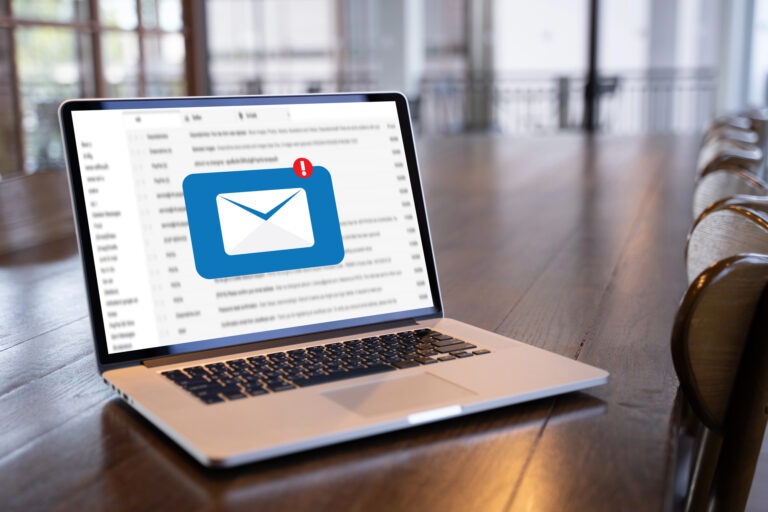It’s time to work on the appeal of your website. Whether than means startig a fresh business website design, working on updating your business with a redesign, or maintaning your site for relevance and traffic; one thing is certain…
Every time you write up a new post or page for your WordPress based website, you should have a picture somewhere. And usually more than one. It’s basically Google Law. Have you seen any modernprofessionl websites without images, sliders, videos and other graphics begging for your attention?!
Pictures can be interesting, colorful, help get your point across, or bring attention to whatever topic you’re wanting to discuss. There is a saying that a picture is worth a thousand words, afterall! So what makes a picture good for your site? What makes a picture wrong for the job? There are several factors that can determine what you might need other than simply content.
Content:
- You want to make sure your images are connected to your audience. Google Images is a great resource, though you want to make sure that an image is labelled for re-use, free domain, or not licensed. If you take the picture or pay for it, you don’t have to worry. If you’re re-linking something, make sure to give credit to the initial creator! See the attached picture below this section to learn how to find pictures with the reuse label on Google.
- Do try to keep away from inappropriate content. You never know who you’re going to offend and it might lose you business if someone takes their complaints onto a different media. Even if it’s something minor!
- Make sure your picture doesn’t clash with your content. There will be more about size below, but if your picture is too large, you don’t want text wrapped around it to make a paragraph stretch to being a single word at a time.
- Try to make sure your picture fits on your website template! This is a big factor and can change depending on your layout, what plugins you use, and the space available. If you’re taking a picture yourself (Of you, your employees, your business, customers, products, or anything else,) take a lot of them! Disc space is cheap these days. It’s always better to have 10-15 images to choose from rather than just one. Different angles, positions, zooming, all of it can make a big difference in how your pictures turn out.

Color is important too. Preview your page before you go live to make sure your picture is in a good place, has good contrast, and doesn’t detract from the rest of the content!
Layout:
The layout of your WordPress site (theme/template) will determine the type of image layout you need. Some sites have plugins that work best with a gallery of landscapes, others need to have thumbnails that can be expanded. Sometimes you just want a portrait so you can place text beside it, or a banner for the top/bottom of a page. Others may need a landscape photo cropped for a homepage slider. This is why having multiple pictures is best! You can pick one or several and play with them!
There are several types of layouts for pictures. These are:
- Panorama – A conglomeration, combined set of pictures into one extra long image.

- Portrait – A tall, thin picture. Usually used to showcase people.

- Landscape – A long, wide picture. Good for landscapes, product displays, multiple people, and larger images.

- Banner – A long, thin picture. Usually good for messages, small spaces, between paragraphs of an article, or as a header/footer image.

- Thumbnail – A small picture, usually used as a preview or link.

All of these were made from the same picture! No matter what image you choose, you can make it fit what you want in a variety of ways.
Take note of how the same image may need to be cropped or adjusted to meet the space requirements of a template element on your website theme. These parameters are to ensure consistency in your design. Different sizes and shapes, regardless of their awesomeness, may be distracting and read as unprofessional.
Size:
The size of your picture determines where you’ll be able to put it, how your text fits around it, and whether you’ll need to make it into a Thumbnail or not. How do you figure out what size of a picture you’ll need? Digital photographs are measured in pixels, or the amount of colored dots they’re made up of.
When choosing a photo for your site, you should keep in mind what may be too large, or too small. You can only resize a picture to be marginally larger or smaller before you start running into resolution issues. This is where the Preview function of WordPress comes in handy! It will show what your new post/page will look like before you publish it.
For the original pixel size of a picture, you can find it in several different ways.
For Windows:
The normal File Explorer will show a picture size along the bottom pane wen the picture in question is selected. You can also right click the file, hit Properties, and then the information will appear under the Details tab.
For a Mac:
Open the image file in Preview. Click on Tools in the top menu and select Get Info. A pop-up window will open. Select Details. This will show the pixel height and width of your photo. You can also set the Finder window to show the dimensions by default by following the steps linked here.
To resize an image:
You can often resize an image in WordPress, using the given borders when you add the picture into the editing window. Just drag and pull the image’s edge to where you want it to be!
However, if you want to edit it before then, add text, or other tweaks, there are free tools that let you do so. Windows has its ever popular MS Paint program, Mac has no default but users can download free programs such as Sketchbook Express, PaintDotNet, or Paintbrush. You can find tutorials on Google, but most have tools such as Re-size and Crop to Selection that you can use to cut pictures down to just how you want them.
Don’t stretch or warp your images too far!
- Be careful when resizing, you don’t want to make a picture look worse. For example, you can’t turn a portrait into a landscape, though you can put several portraits together to make something similar. Similarly, you can’t resize a thumbnail into a portrait without things getting pixelated, or turn a panorama into a thumbnail.
- Cropping is useful for making a picture the size you want. You can remove all the excess that you want without changing the size. This means that the image won’t be stretched or pixelated much at all.
Once you know . . .
. . . what image and size you want, it’s time to edit it to size and get it ready to send to your webmaster or SEO specialist. Things will almost always go smoother if you give your web professional several pictures to work with, so that they can optimize what your users see. Experimentation plays a big part in getting your image right where it needs to be, so be sure that your variety is more than enough!
All in all, adding pictures to your WordPress posts can be easy once you get the hang of it! A lot of the trouble comes in simple decision work. What do I want? What do I want it to look like? What will my clients, fans, and followers see?
If you need further assistance in learning how to utilize your WordPress based website to its fullest, please see our Cal Coast Basic WordPress Guide. You can also contact Cal Coast Web Design directly if you need more personalized assistance and training by calling (949) 229-5932.