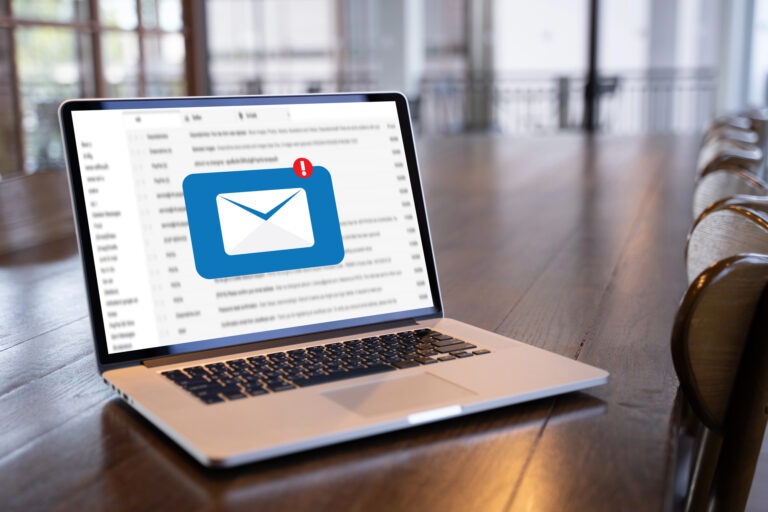Whether you are offering generic administrative access or need to connect your PayPal merchant account to your ecommerce online store. If you are working with Cal Coast, this is often an integration with WooCommerce for WordPress.
IT IS NOT SAFE TO SHARE YOUR LOGIN.
Please do not even email your login info to someone you trust. Encrypted info is important.
You may choose to even share your encrypted login using a tool like NoteShred but your web development team likely doesn't want this risk or liability either.
So what do so? The solution is to offer the resources necessary to connect your merchant account to your cart. Or you can offer administrative access to someone you trust. Here is how you do that…
Get API Credentials in PayPal
- After Business Paypal login, and from the “Home” dashboard page, select App Center in the Quick Links section at top or from the menu.
- On the App Center page, type “API” in the search and select API Credentials in the search results.
- After clicking on API Credentials from above, on the next page, click on the “Get Started” button.
- Clicking on the “Get Started” button will bring up a popup window that will give you your Client ID and Secret Key. Those are needed to connect to your store. Both are needed. Use the copy button (square icon on the right) to copy and then paste those to send to the developer. (This is safe to send.)
Add User to PayPal Account
- After Business Paypal login, hover over your name in the top right and click on “Account Setting.
- Select “Update” next to Manage Users.
- Then select “Add User” button in the top right.
- Fill out the popup form. Account holder will need to create a username and know the email of the
person they are giving access to. They will be required to provide: First Name, Last Name, Email, Confirm Email, Create User ID. After adding that information, click on next. - Assign appropriate role and permissions. Select “Access APIs and developer support site” then click continue and click done on the next page.